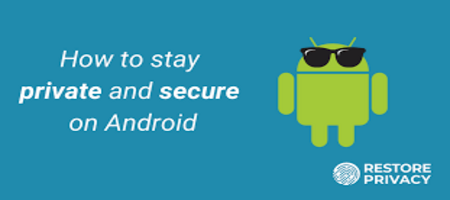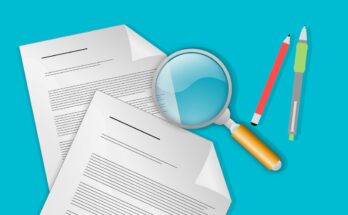How to “shield” your Android phone to protect it in case of loss or theft
How to “shield” your Android phone to protect it in case of loss or theft, Learning how to fully protect your Android phone to have it ready in case of loss is something to keep in mind. We never know if, unfortunately, we can lose the phone in some circumstance, and both having our data well protected and knowing how to locate it are two key aspects.
Therefore, we are going to show you all the options available to prepare your mobile in case of loss or theft, with the aim that, in a few minutes, your phone has extra protection.
Location always on
The first thing we want, in case of losing the mobile, is to be able to locate it, and for this, we have to have the location active. why? For two reasons. The first is that if we have Google’s location and location history active, we will be able to know the places where our phone has been. To activate location services, just type ‘location’ in the Android settings search engine, and activate it.
Just open the timeline in Google Maps and select the date. By doing so, we will be able to see the route that the phone has followed, in case someone has picked it up and has not turned it off.
Android Device Manager: what it is and what you can do with this Google tool
The second scenario is to try to find our phone even more precisely. Find My Device is Google’s tool for locating your phone if it’s lost. It is quite simple to use since it is enough to enter our Google account to try to know where our mobile is, make it ring or lock and delete its contents. Of course, this application depends on the phone having an active connection.
Google account by hand
Although the vast majority of you may use a Google account on your Android, this may not be your main account for email or daily use, and you easily forget the credentials. If we want to protect our device, we need to always have this account at hand, and keep in mind (or write down) the password for it.
This Google account is necessary for the previous steps since it allows us to access the Maps timeline, the Google device locator or, if necessary, it may be necessary to change the credentials if we lose the phone, in case, for some reason. Coincidentally, the person who has stolen it knows them.
The IMEI, also at hand
The IMEI of your phone is “your ID”. It is the identification number that devices of this type have, and in case we want to report loss or theft, it may be necessary. In the same way, if the mobile comes from an operator, in some cases, the blocking of the terminal can be requested by means of the said IMEI number.
The fastest way to find the IMEI is to go to the mobile settings and enter ‘IMEI’ in the search engine. Immediately, this number will appear, next to the clipboard symbol, so that we can copy it somewhere to have it at hand.
Add your information on the lock screen
In Android, we have the option to activate an emergency button on the lock screen. This can be configured so that, after pressing it, personal information is displayed. In our case, in view of configuring a mobile phone in case of loss, we recommend adding a phone number so that if someone finds the phone, they can call us to locate us.
If we have lost the phone, we will not have a SIM card on hand with our number, so here we recommend adding a family member or friend as emergency information. We can always warn them about the loss of the phone and be attentive to the possible call. To carry out this process, we must go to the ’emergency information section, which is found within ‘phone information.’
Here, we can configure the emergency contacts, in addition to, for example, adding our address, blood group, and more, although we do not recommend providing this data, as it is so confidential.
encrypt your phone
For a while now, Android phones have been encrypted out of the box. However, if your mobile has time, it may not be, which places it one step behind in terms of security compared to those mobiles that are. To encrypt your phone, you need to go to ‘settings’, ‘security’, and ‘encryption’. If the option to encrypt the phone appears, your phone is not encrypted yet.
This process takes about an hour and adds an extra step of security. It will be necessary to unlock the terminal screen every time it is turned on to access the device data, so we will have that extra layer of protection.